Setelah selesai melakukan proses download Full Client Point Blank dan instalasi Full Client PB, kemudian bisa dilanjutkan ke proses download dan instalasi Full Patch disini. Jika
terdapat update pada Point Blank,
patch inilah sebagai pembaruannya. Pihak Point Blank sendiri
selalu melakukan rutinitas update rata-rata 3-5 kali sebulan, bisa juga
lebih, pernah dalam 1 hari Point Blank melakukan 2 kali update, hanya
berbeda jam.
Disini patch dibagi 2 : Full Patch dan Partial Patch.
Full Patch (patch komplit dari yang terlama sampai terbaru).
Cara download file di D-dig
Jika
anda pertama kali melakukan instalasi game ini, setelah selesai
menginstall Full Client langsung lanjutkan saja ke Full Patch, untuk
selanjutnya jika ada update patch terbaru lagi tinggal download dan install Partial
Patch yang terbaru (
partial patch bukanlah
full patch, tersedia di bawah), tidak perlu download yang Full Patch lagi. Anda bisa
mendownload patch disini (di bawah ini) atau di situs halaman download
PB [Gambar 1], di situ untuk Partial Patch dan
Full Patch bisa dilihat di Gambar 3.
Full Patch
Versi : all_pb_20130813.exe
Tanggal : 12-08-2013
Ukuran : 247 MB
DOWNLOAD
Peringatan : Jangan
download patch jika belum saya update patchnya (lihat tanggal patch). Mohon informasinya jika
terdapat update patch terbaru dari pihak Point Blank yang belum sempat saya sediakan.
Gambar 1. Point Blank Website » Download » Client & Patch
Gambar 2. Pemberitahuan aplikasi InnoGMP_Win
Gambar 3. Download Full Client, Full Patch dan Partial Patch di situs Point Blank
Disini saya juga sediakan Patch update terbaru dari Point Blank. Download dan install patch
secara berurutan, dimulai dari yang terlama sampai terbaru. Downloadlah
satu persatu patch terbaru anda, periksa terlebih dahulu versi dari
file patch terlama anda.
Peringatan : Partial Patch ini diperlukan jika sebelumnya sudah
menginstall Full Patch dan pihak PB sudah mengeluarkan Patch terbaru.
Versi : all_pb_20130813.exe Date : 12-08-2013 Size : 247 MB Versi : pb_20130813.exe Date : 12-08-2013 Size : 25 MB
Partial Patch
Versi : pb_20130813.exe
Tanggal : 12-08-2013
Ukuran : 25 MB
DOWNLOAD
Saya sediakan kumpulan Partial Patch lama tahun 2013.
Jika anda mempunyai permintaan, saran dan kritik silahkan berkomentar. Terima kasih telah berkunjung di
tepatnya di artikel tentang
Download Point Blank Patch Manual (PB Indonesia Terbaru 2013).

 ']]}
']]} ']]}
']]}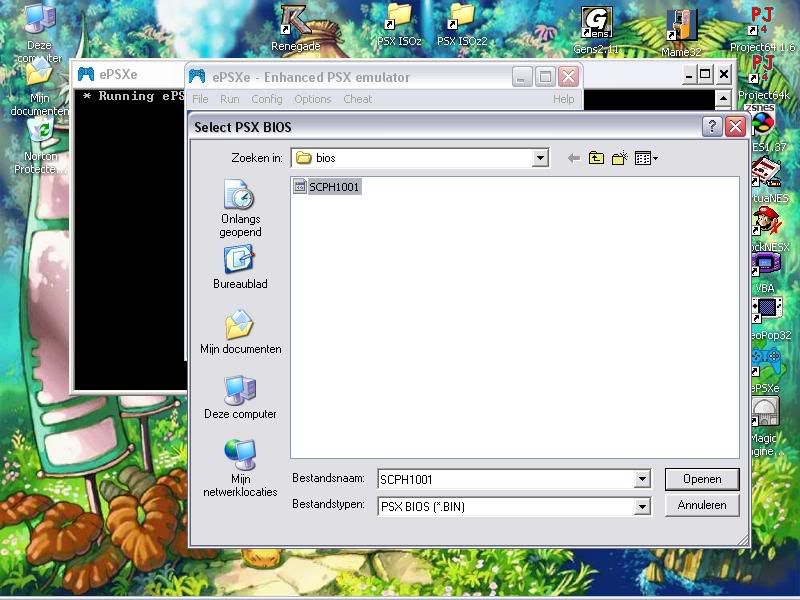


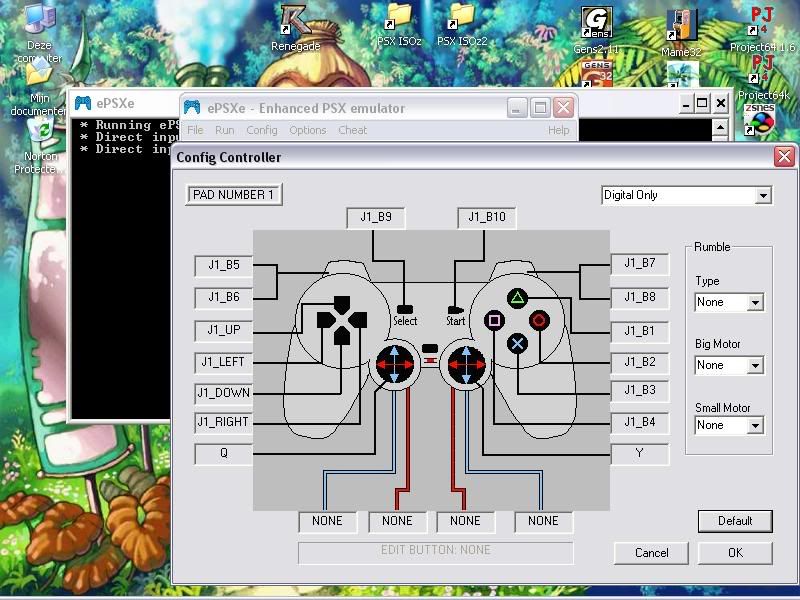

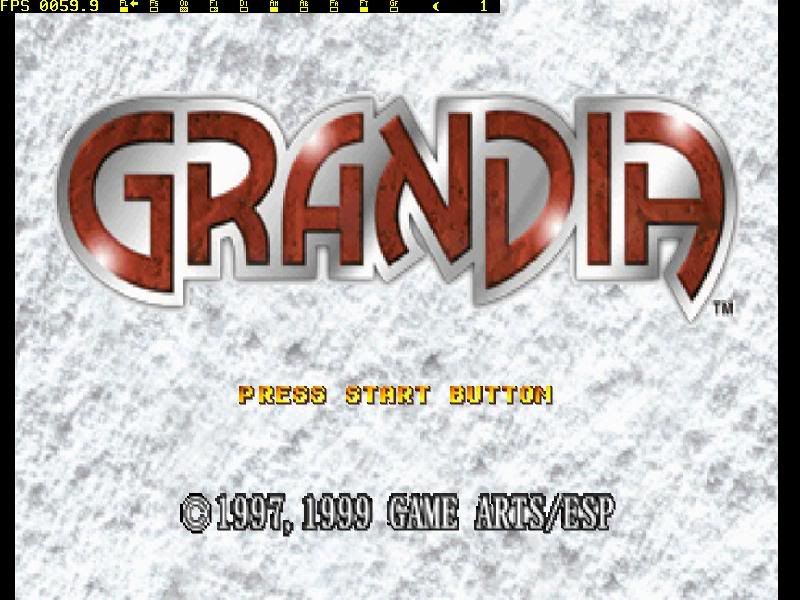





 ...
...







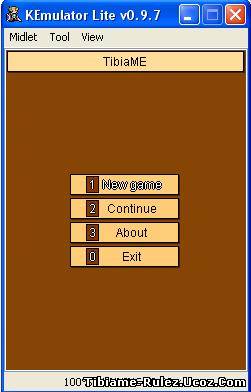
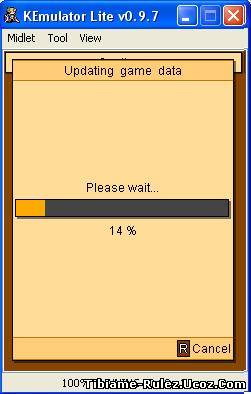


 DirectX 9.0
DirectX 9.0 AMD
AMD NVIDIA
NVIDIA Flashget
Flashget



